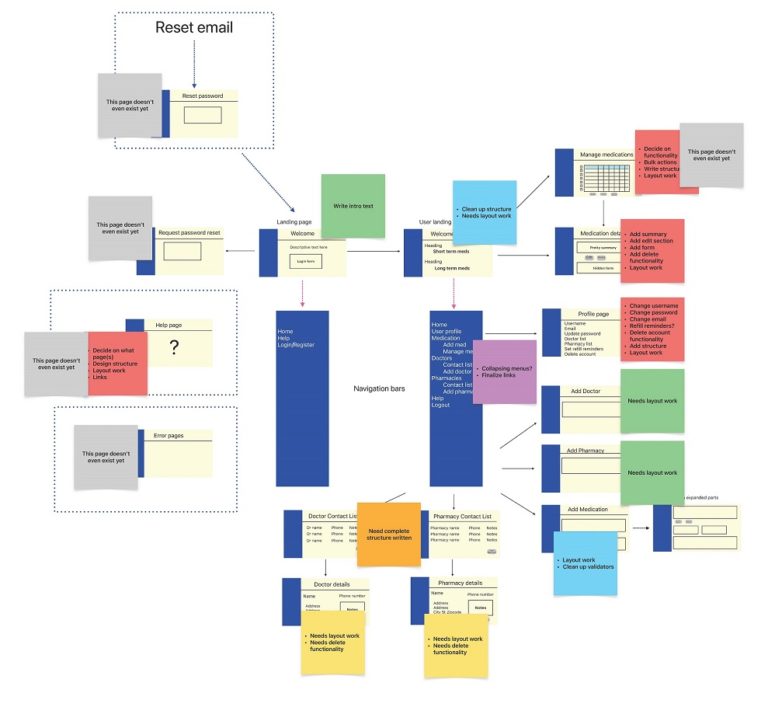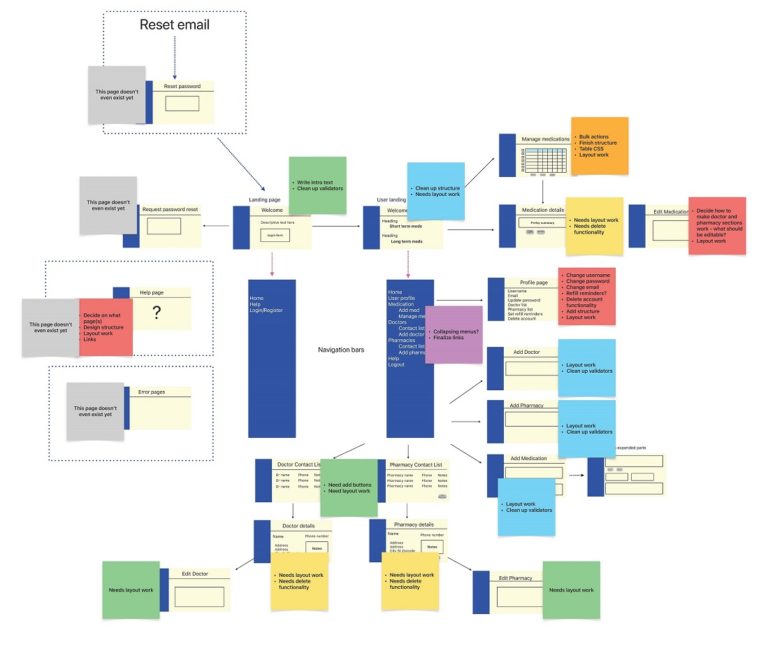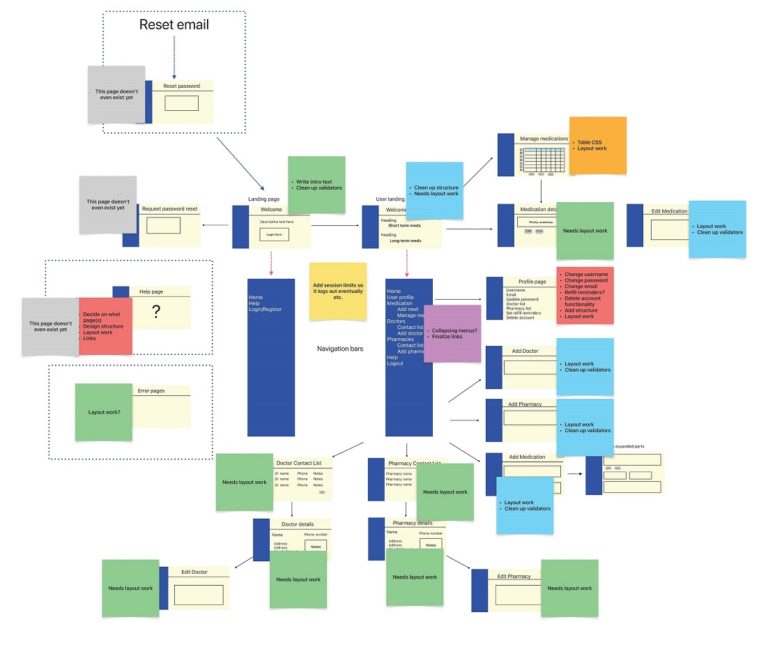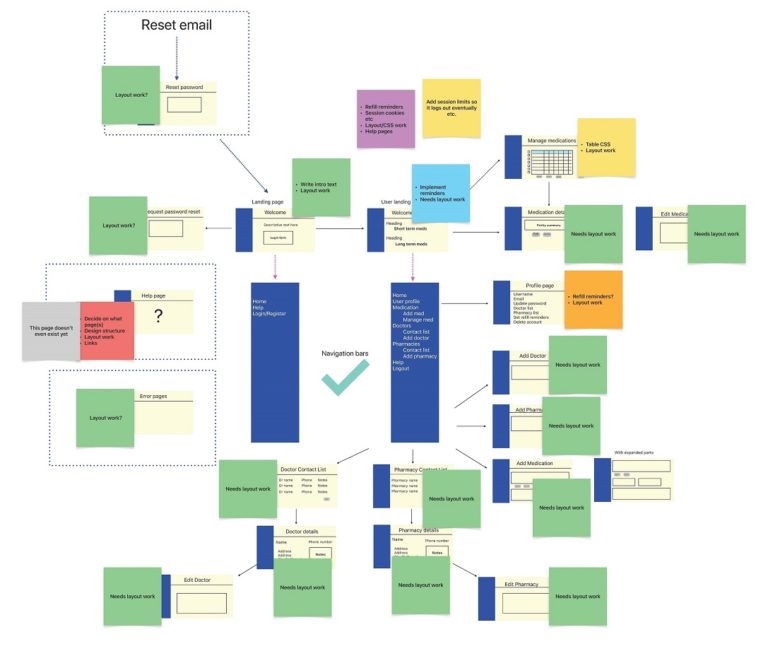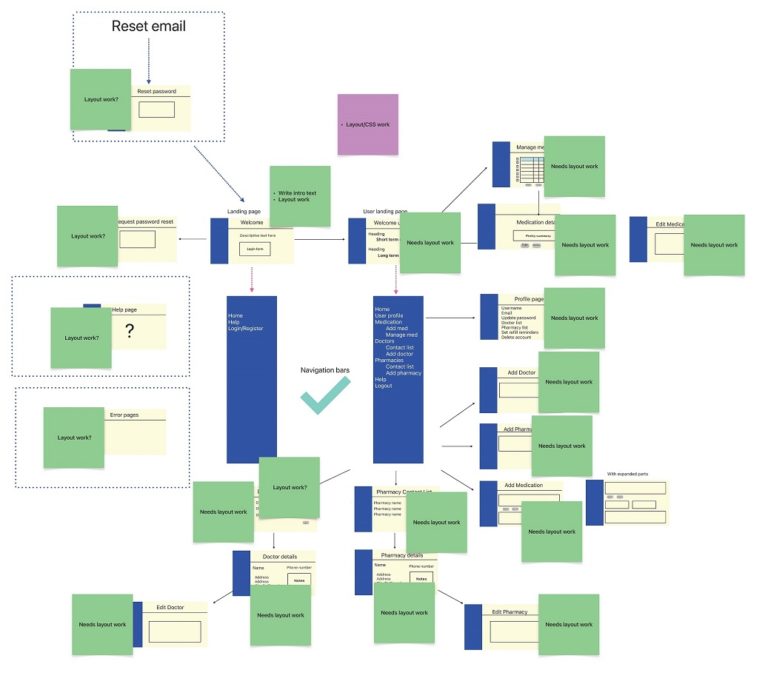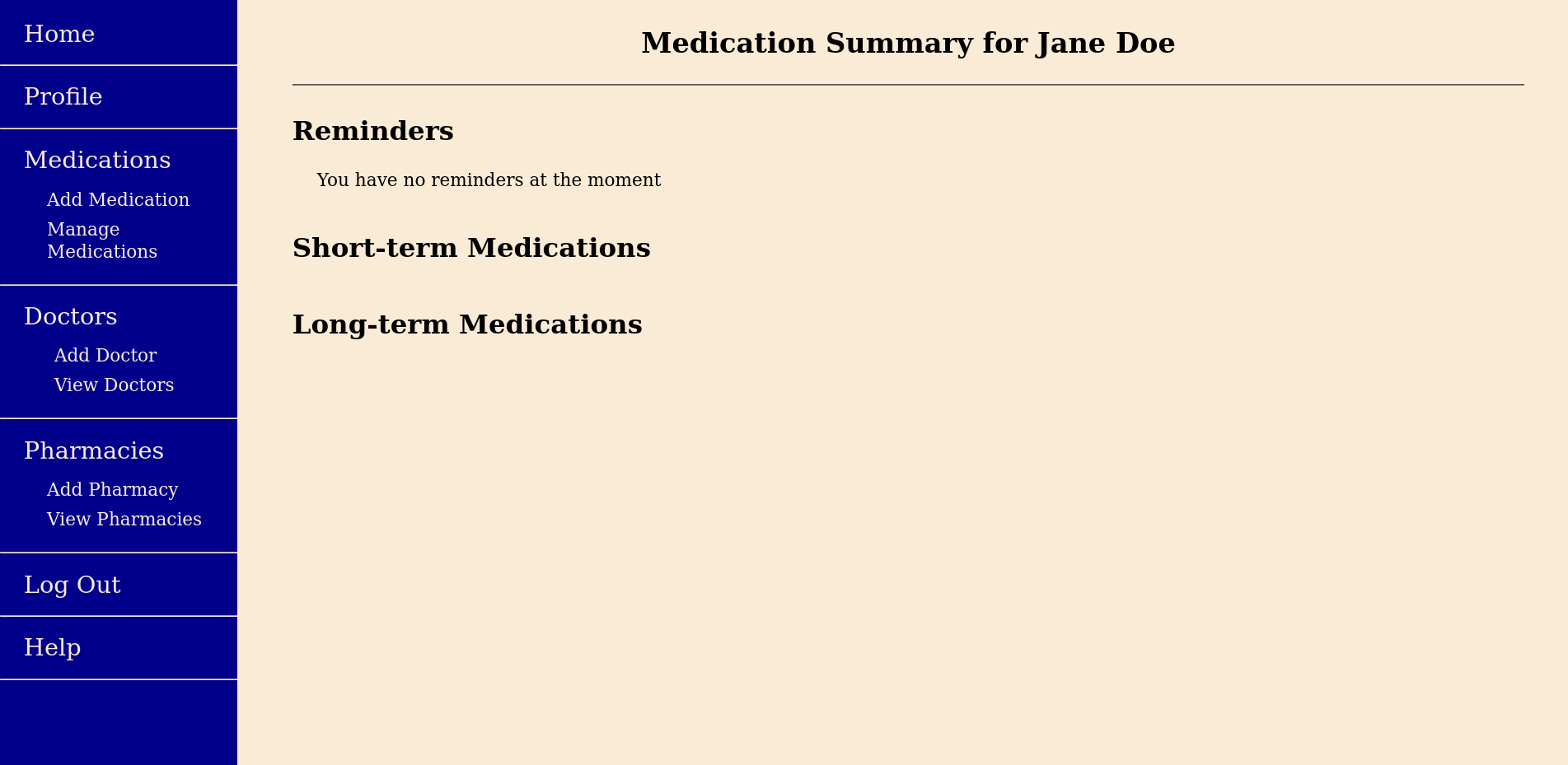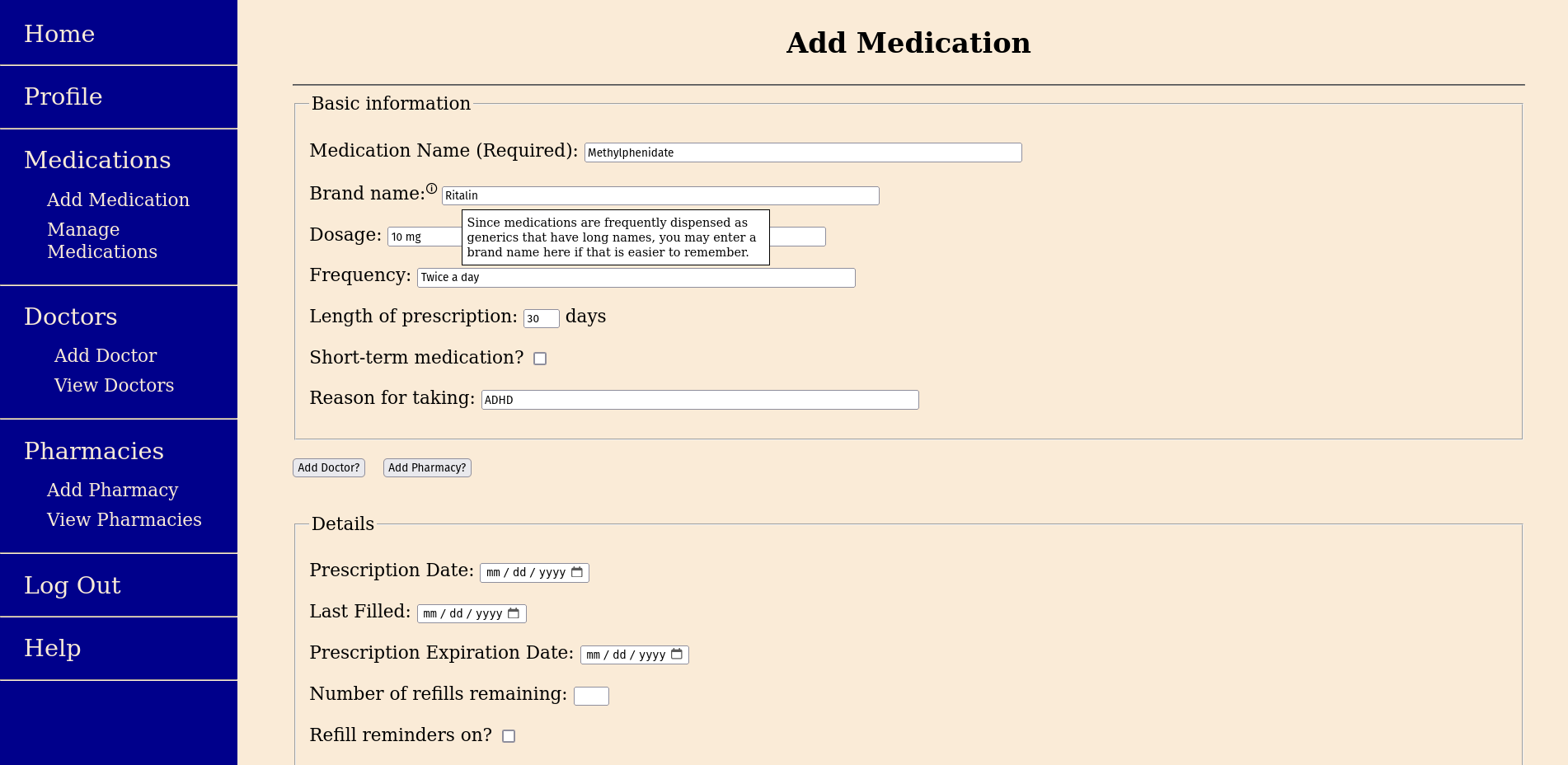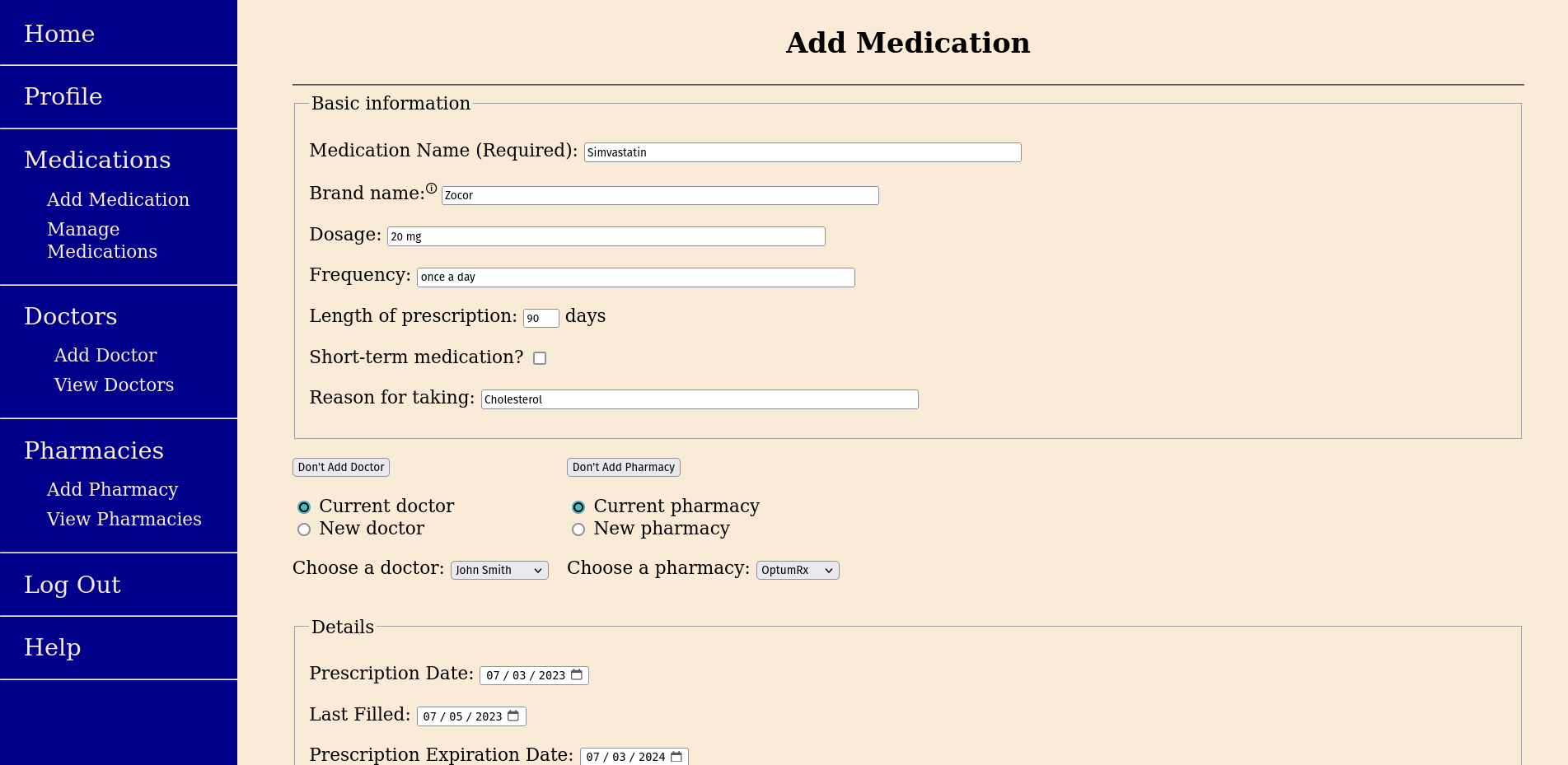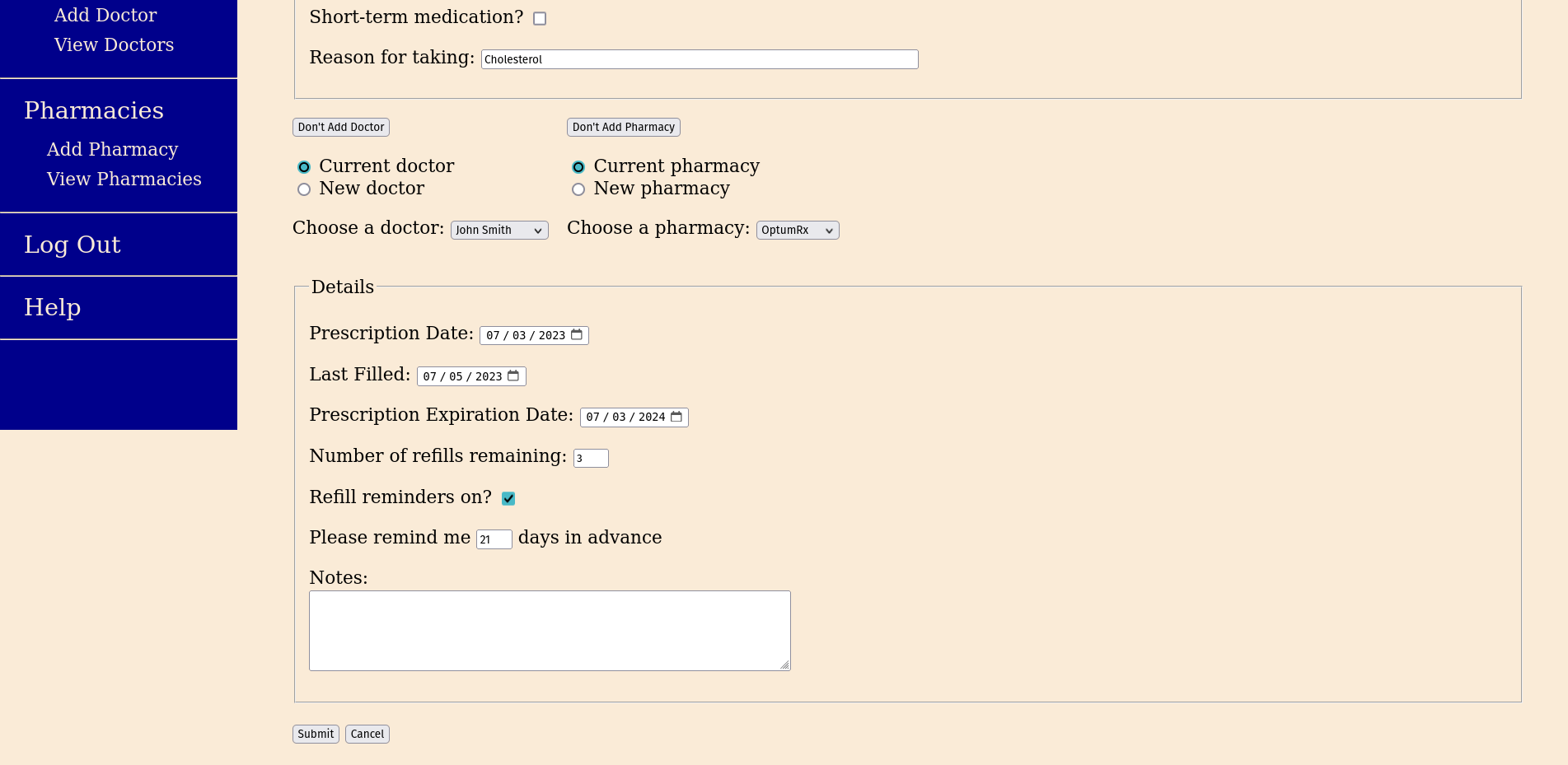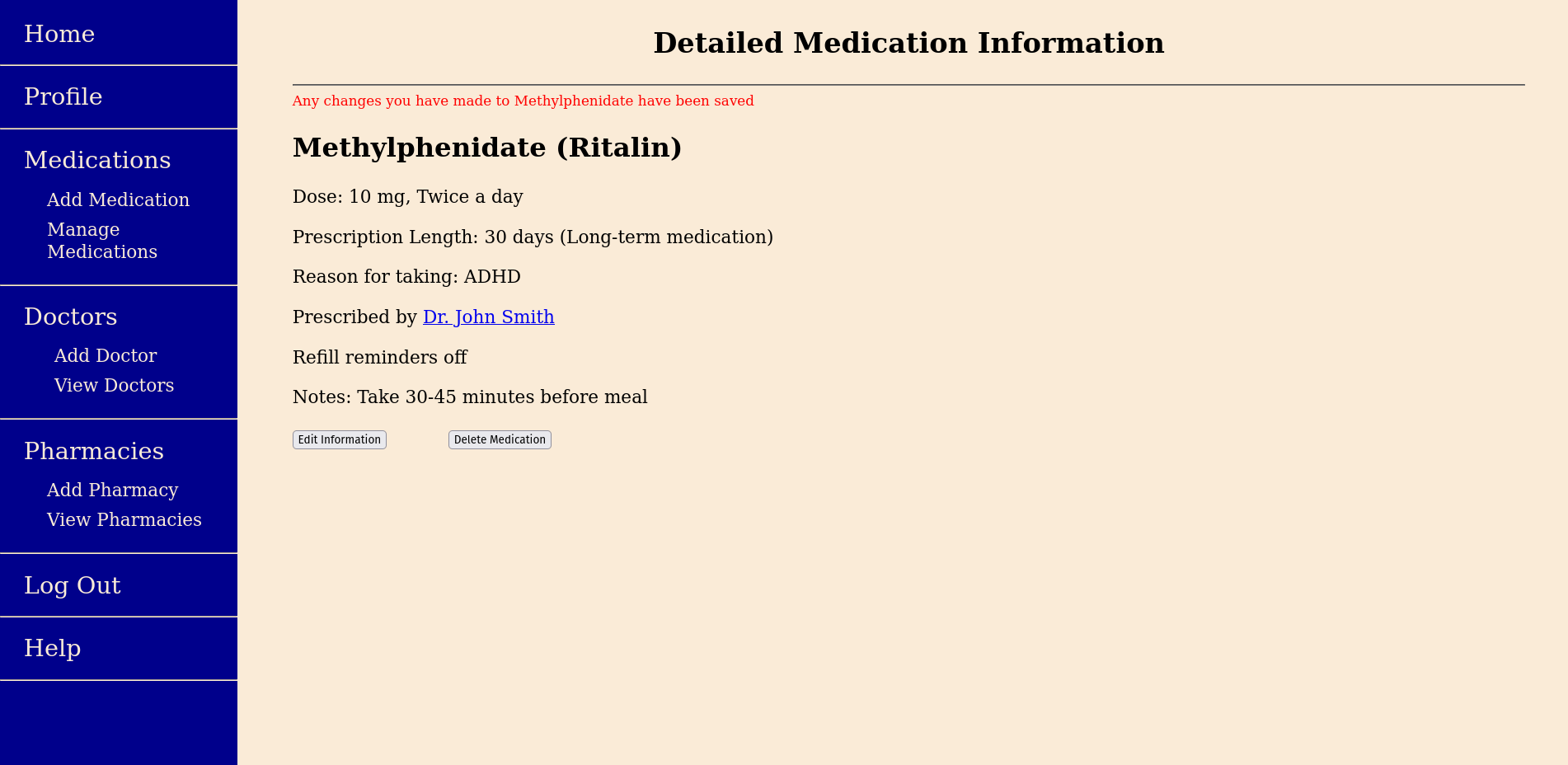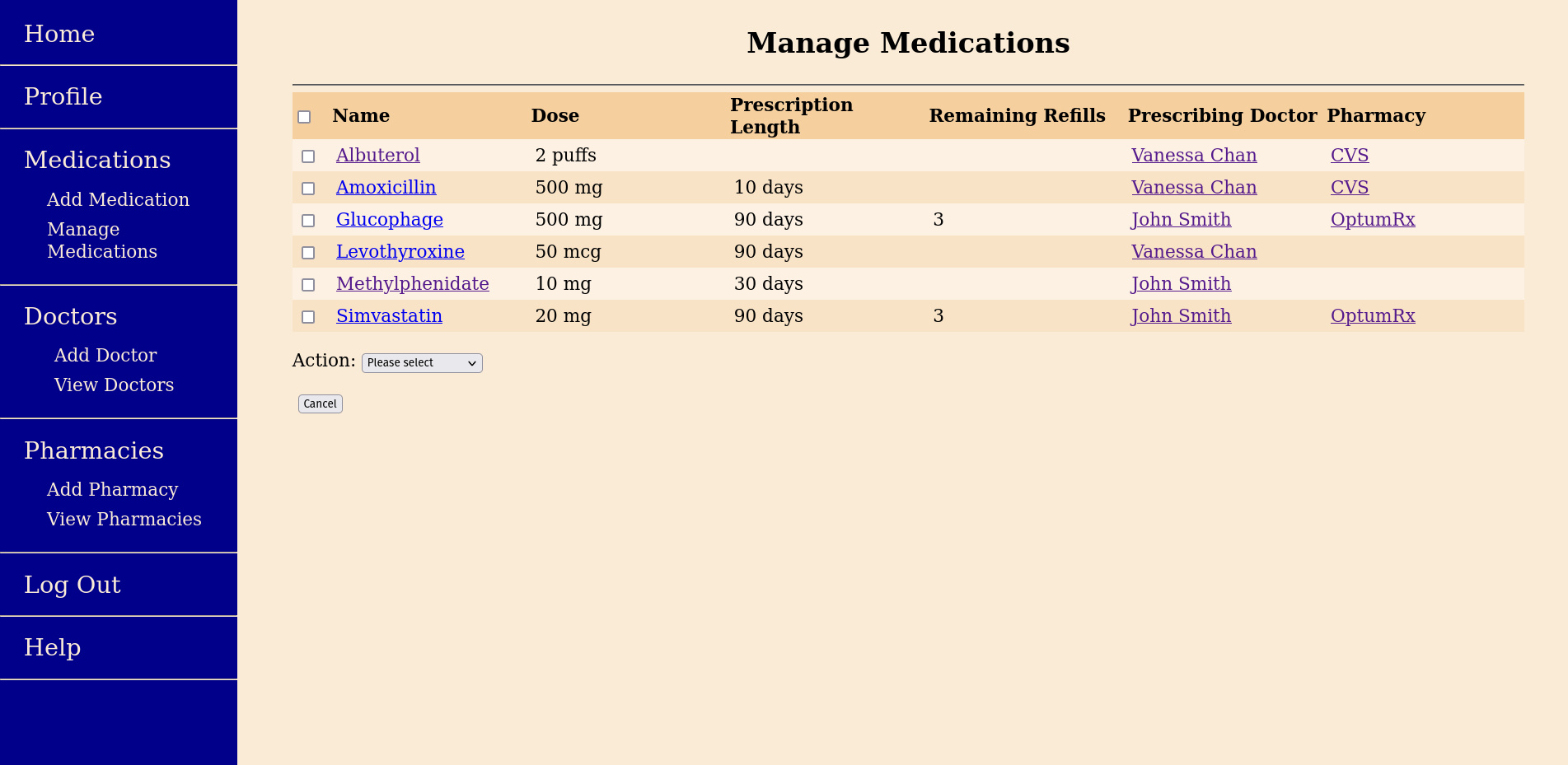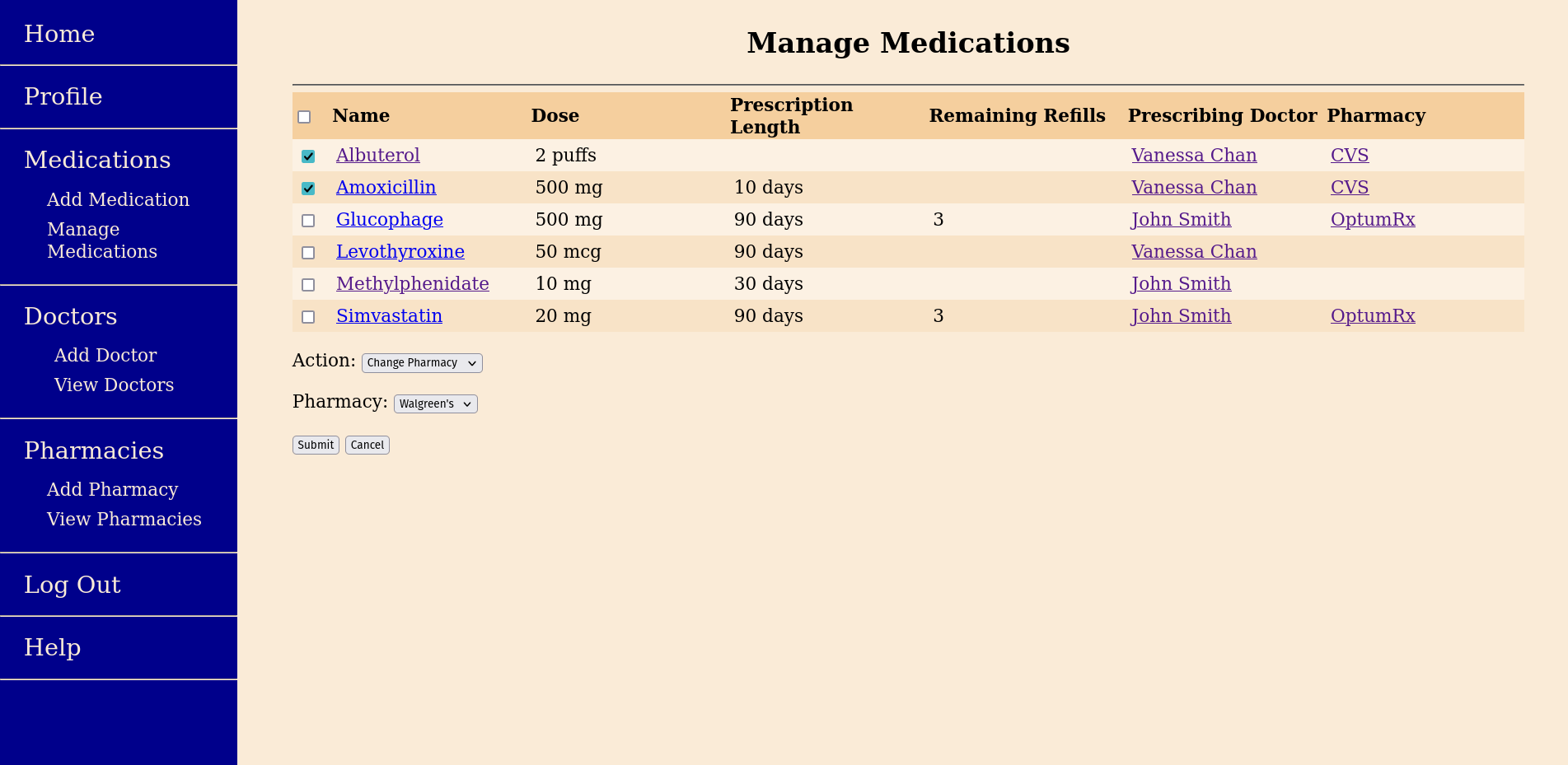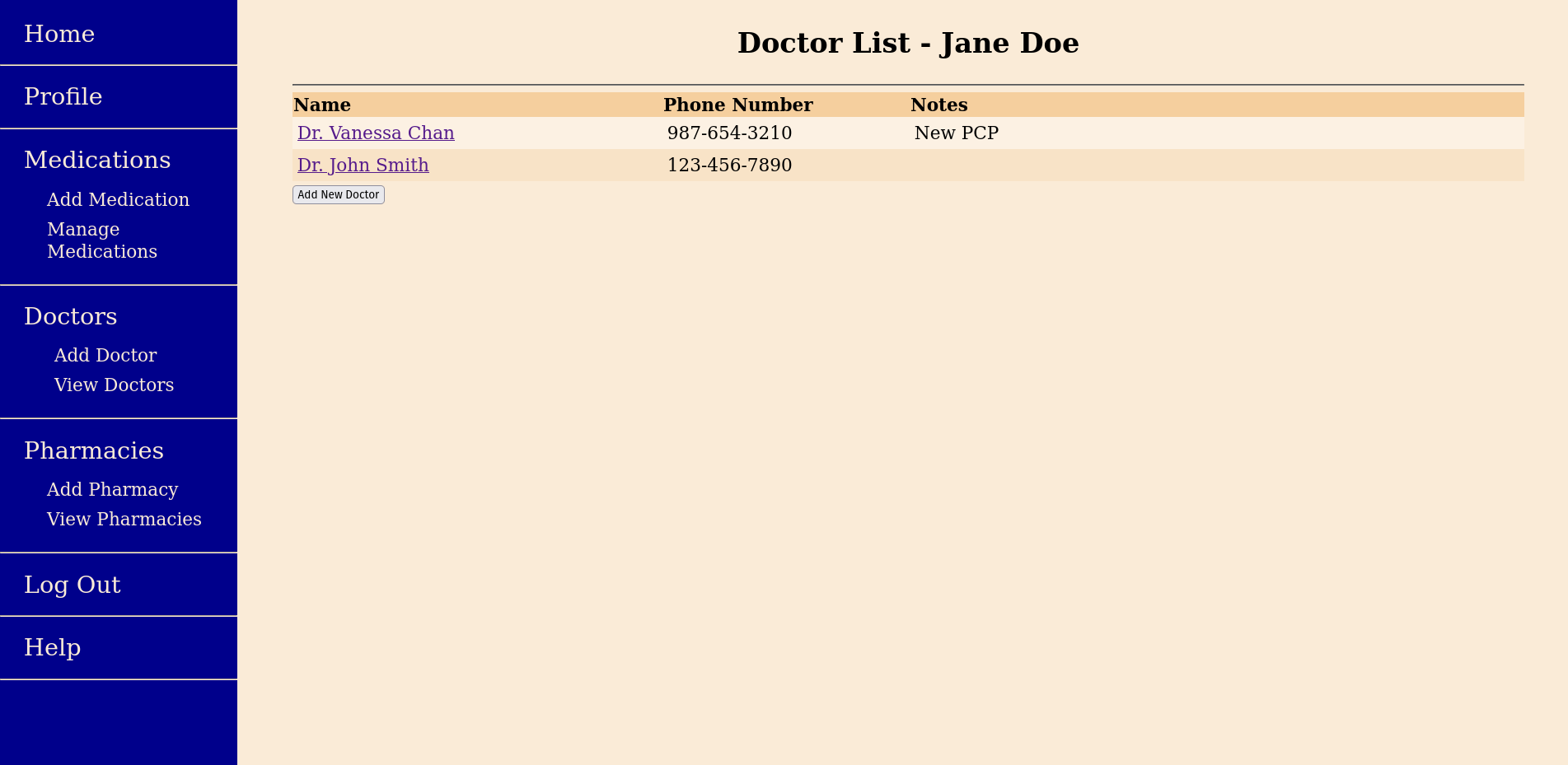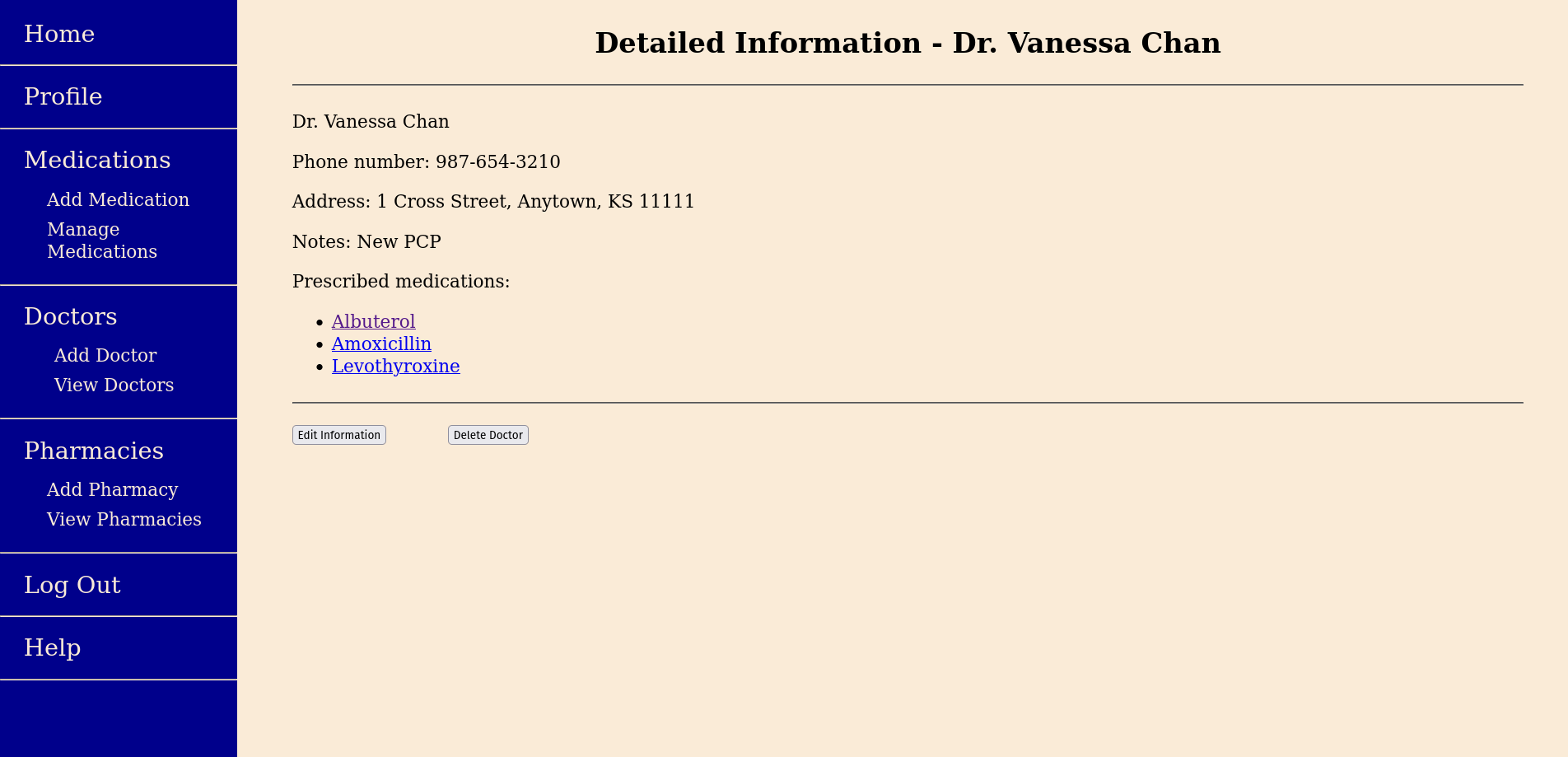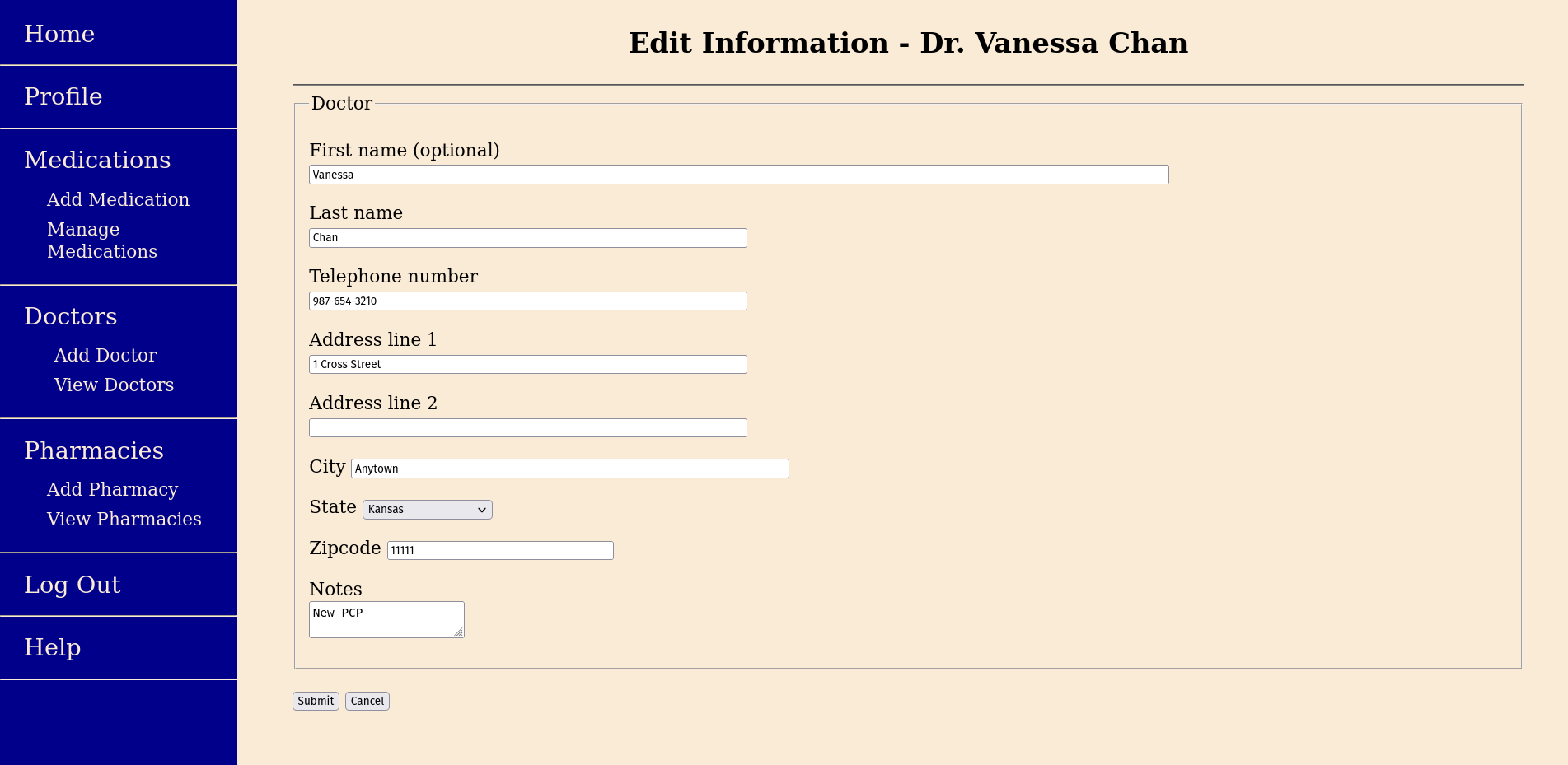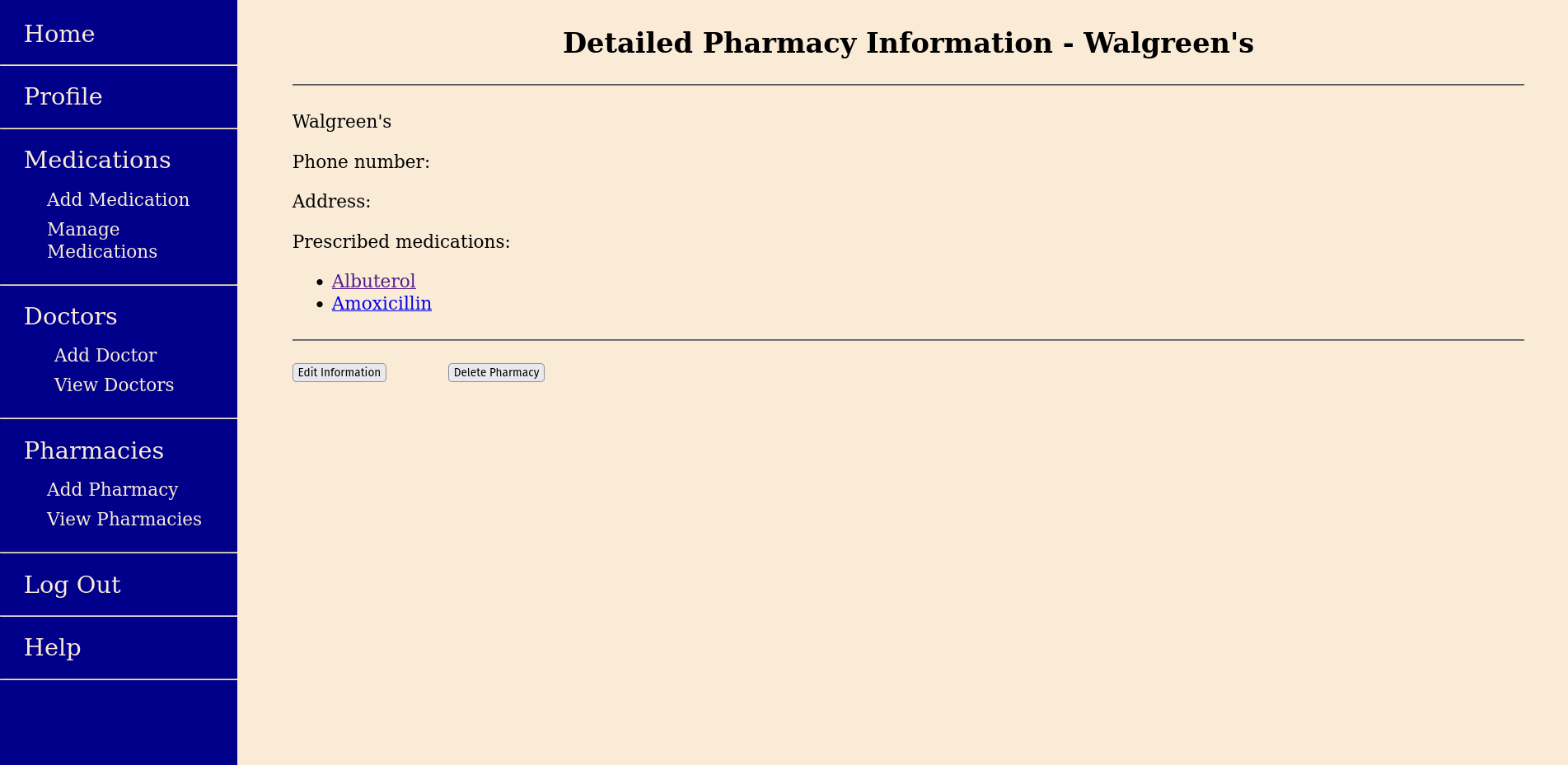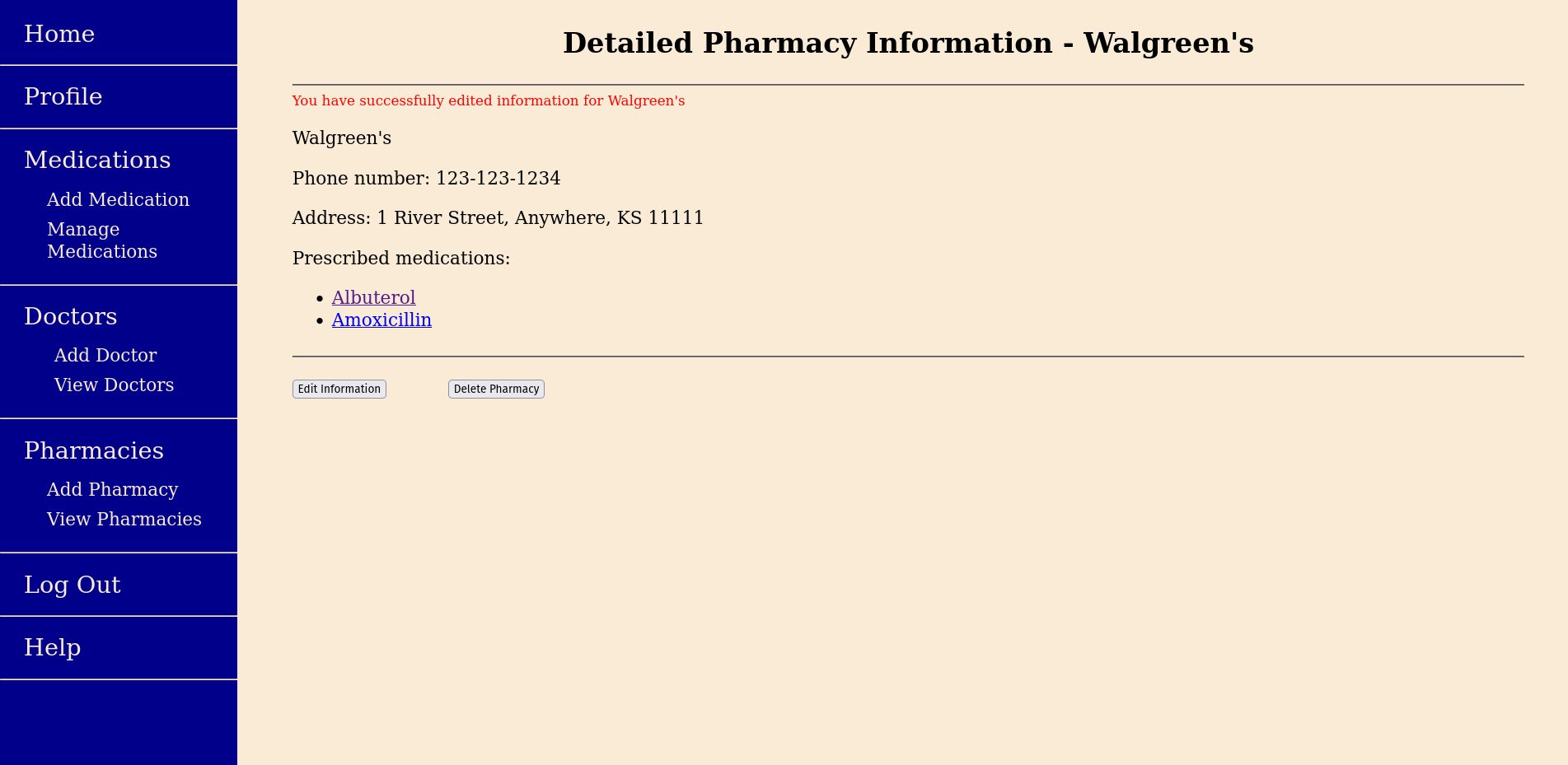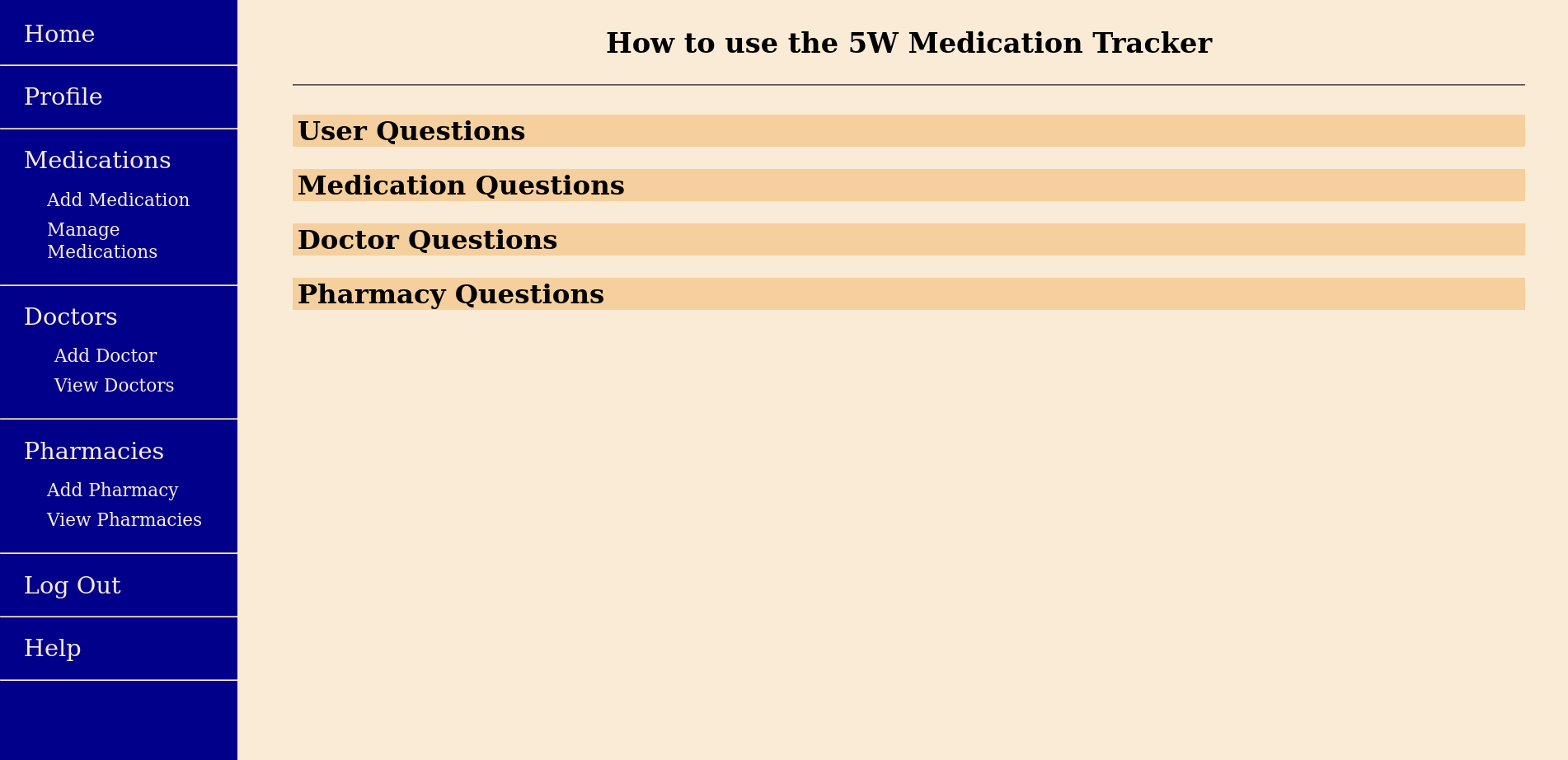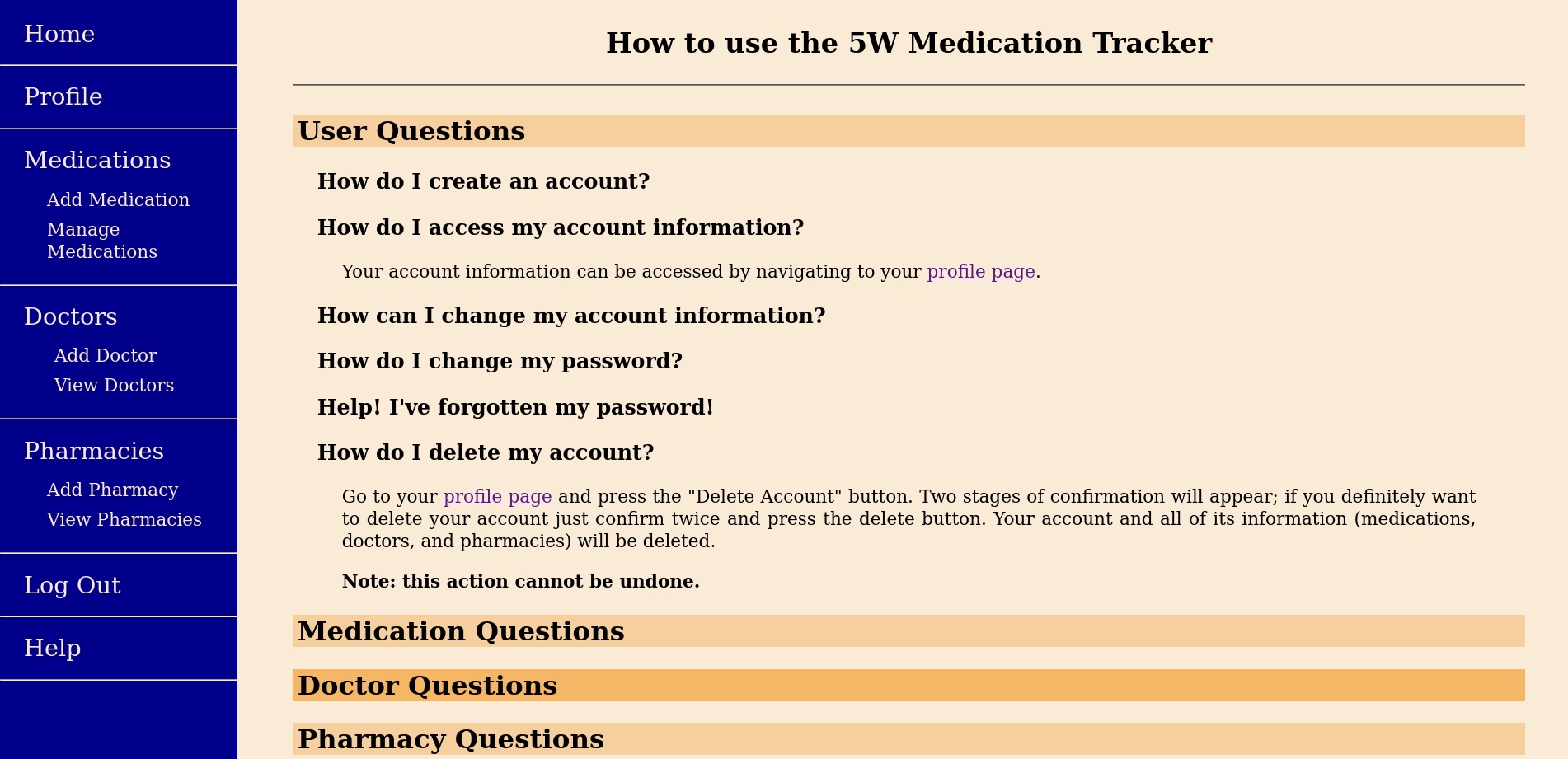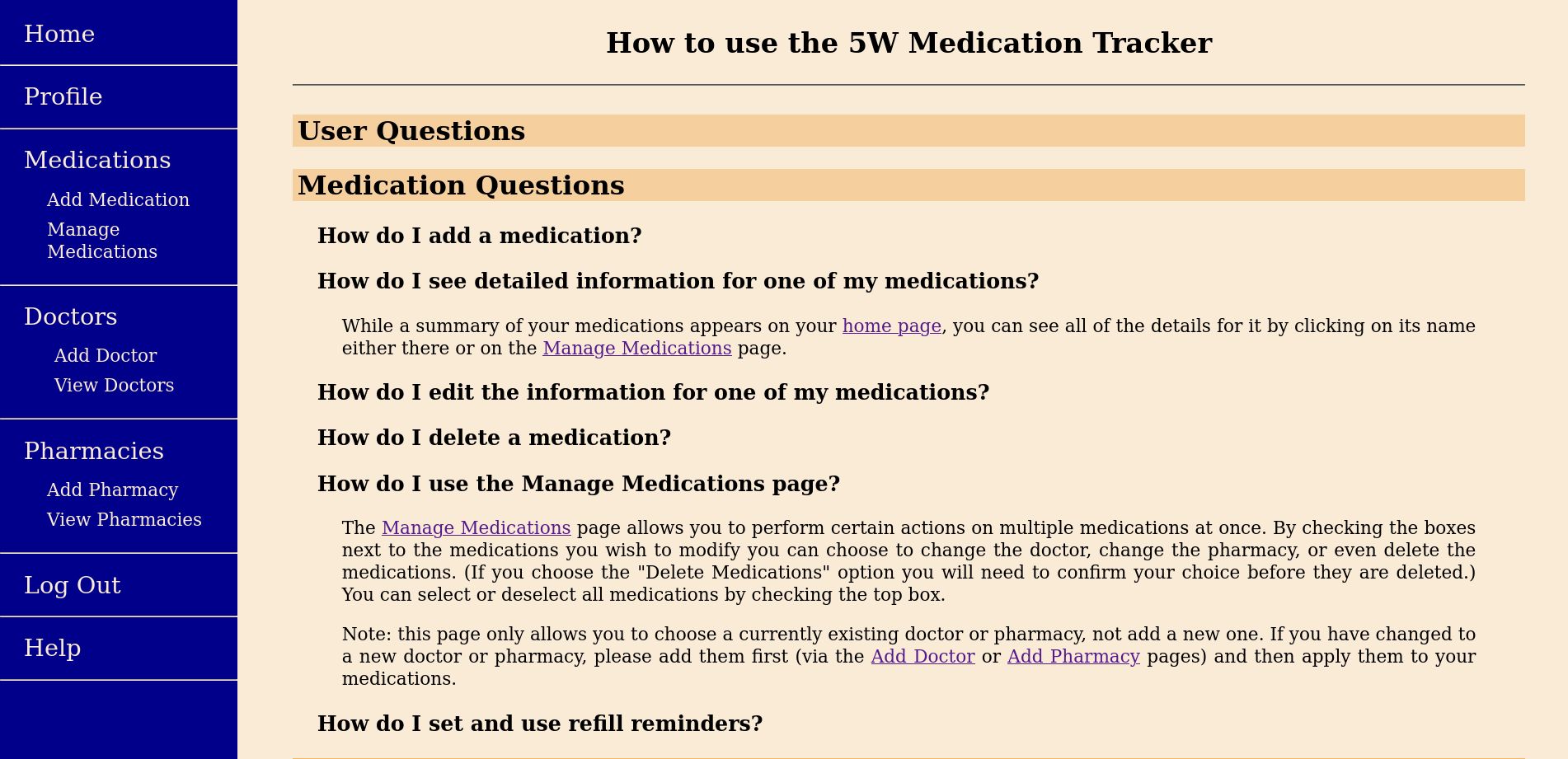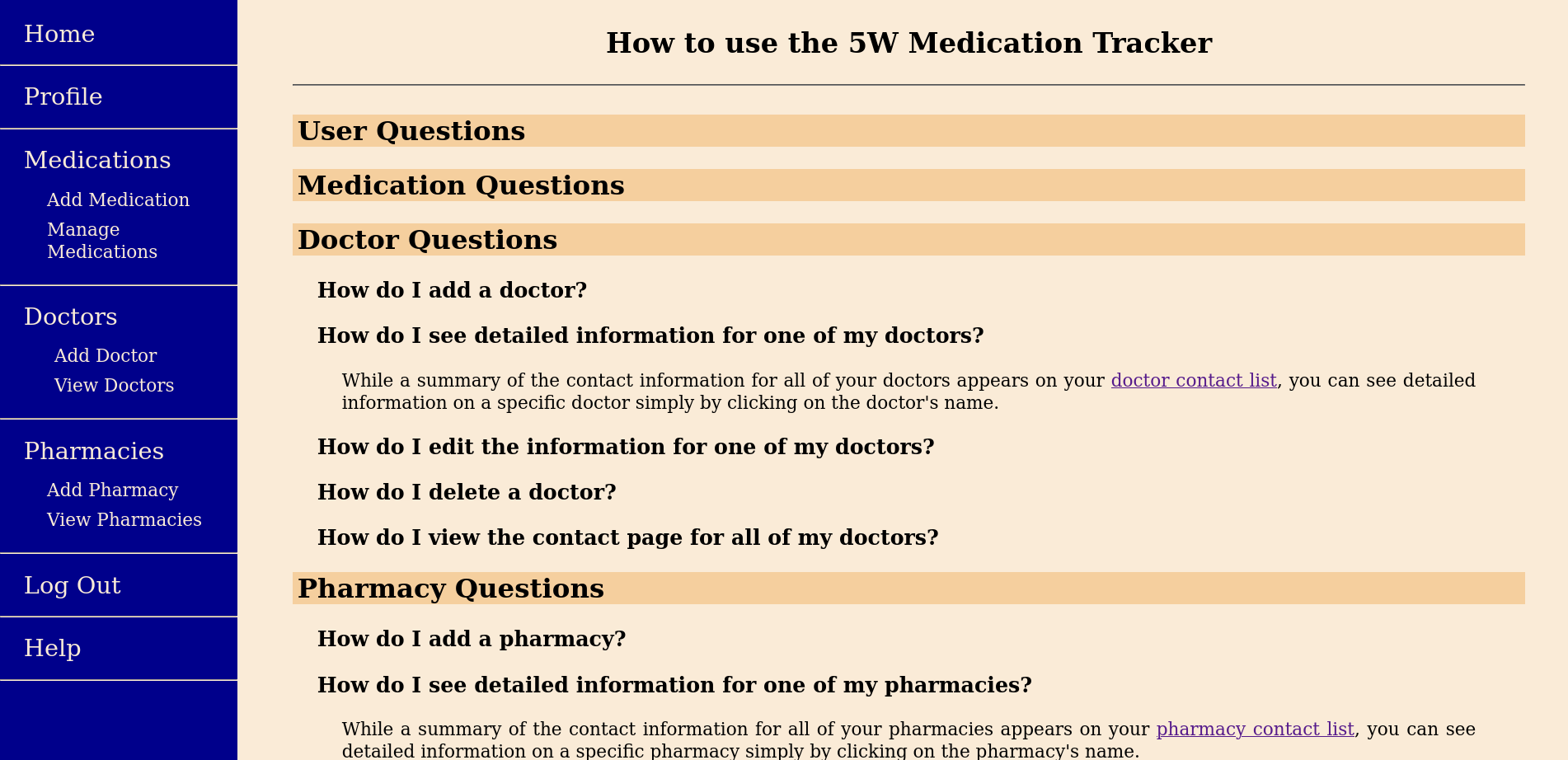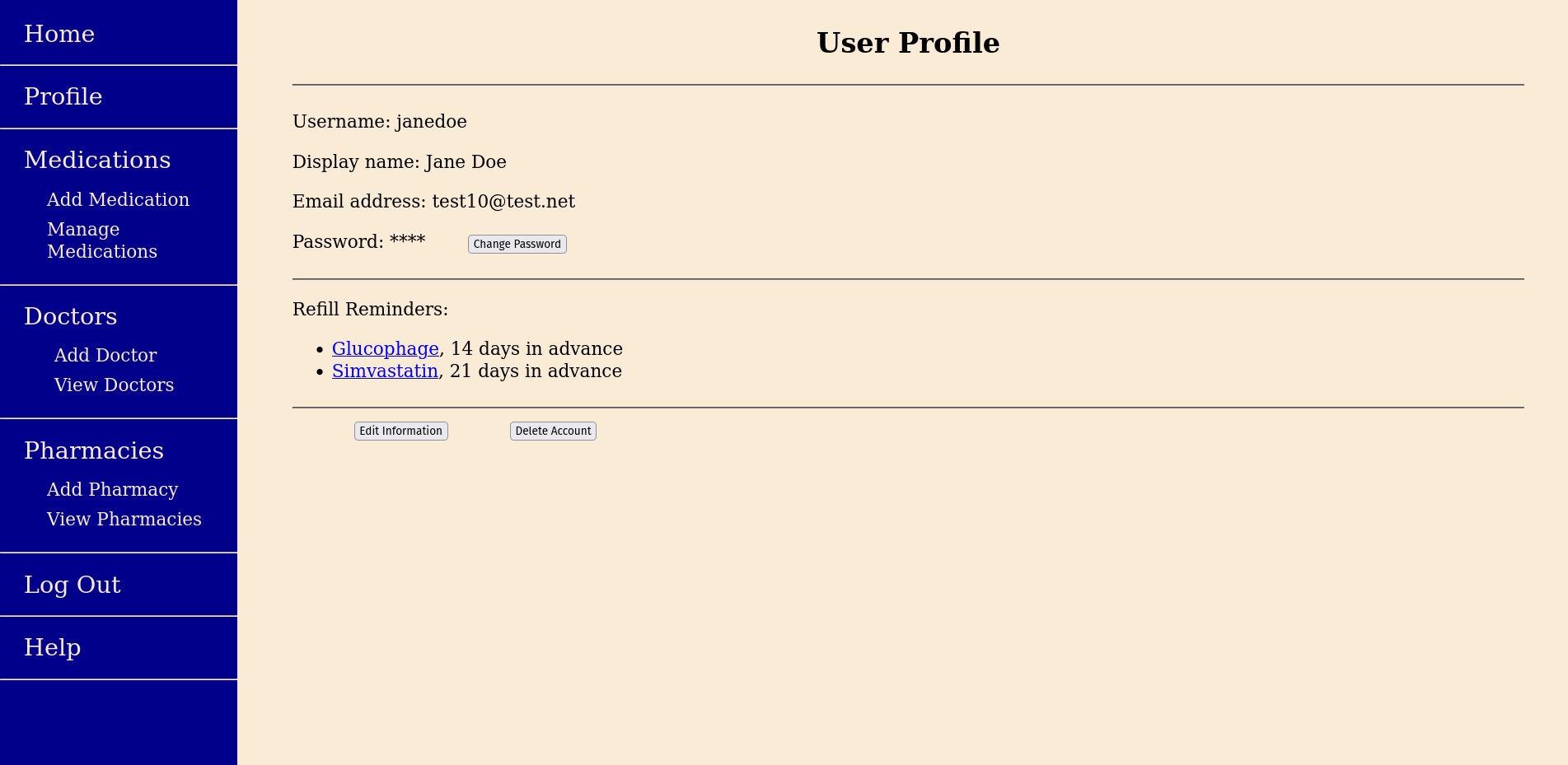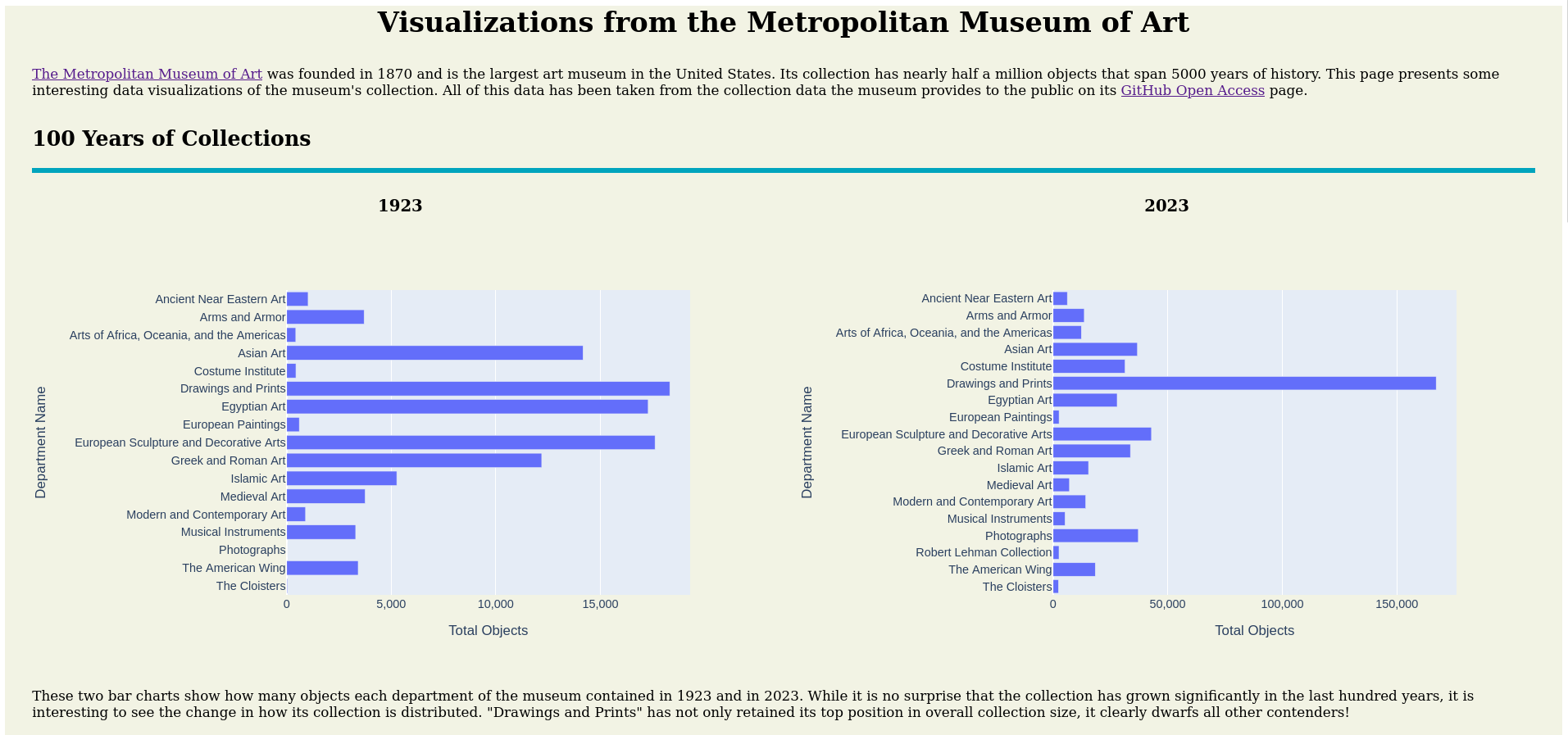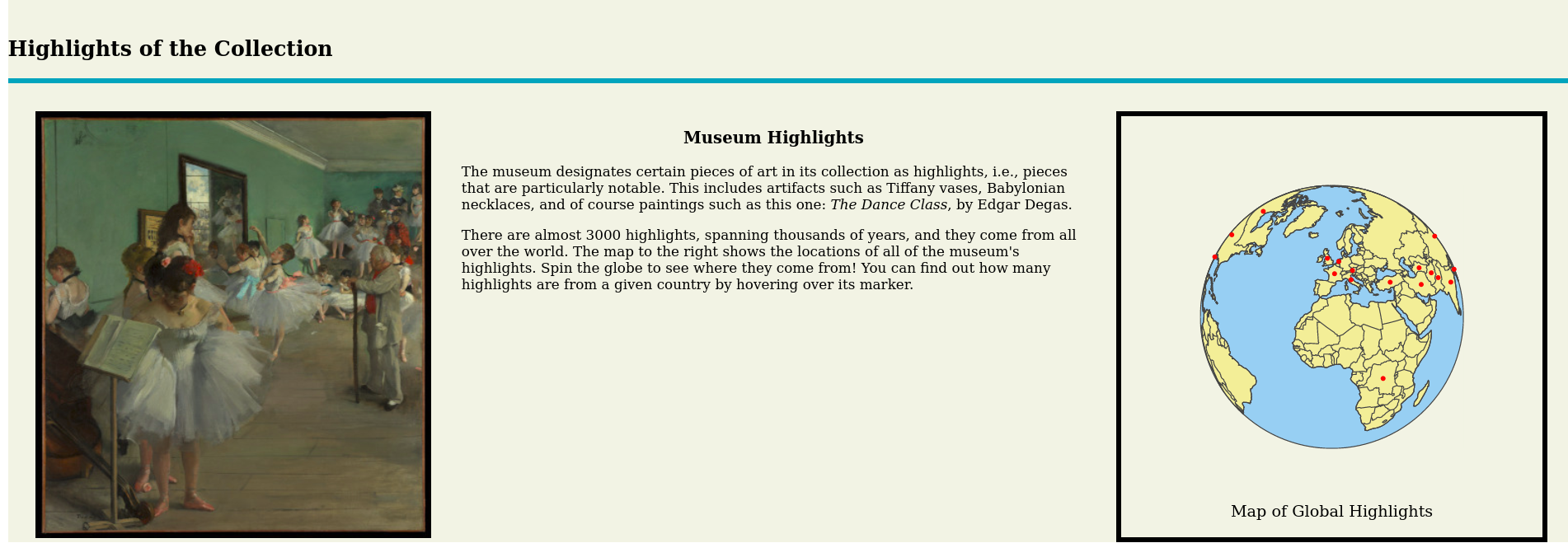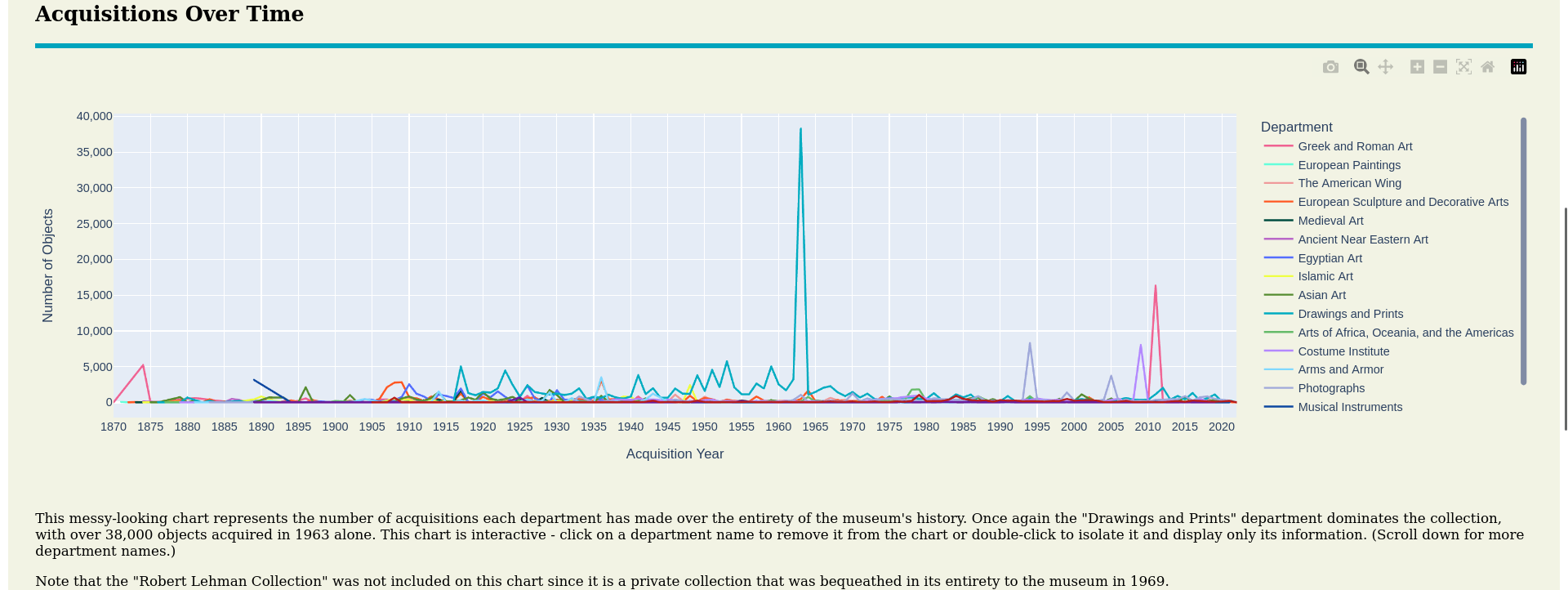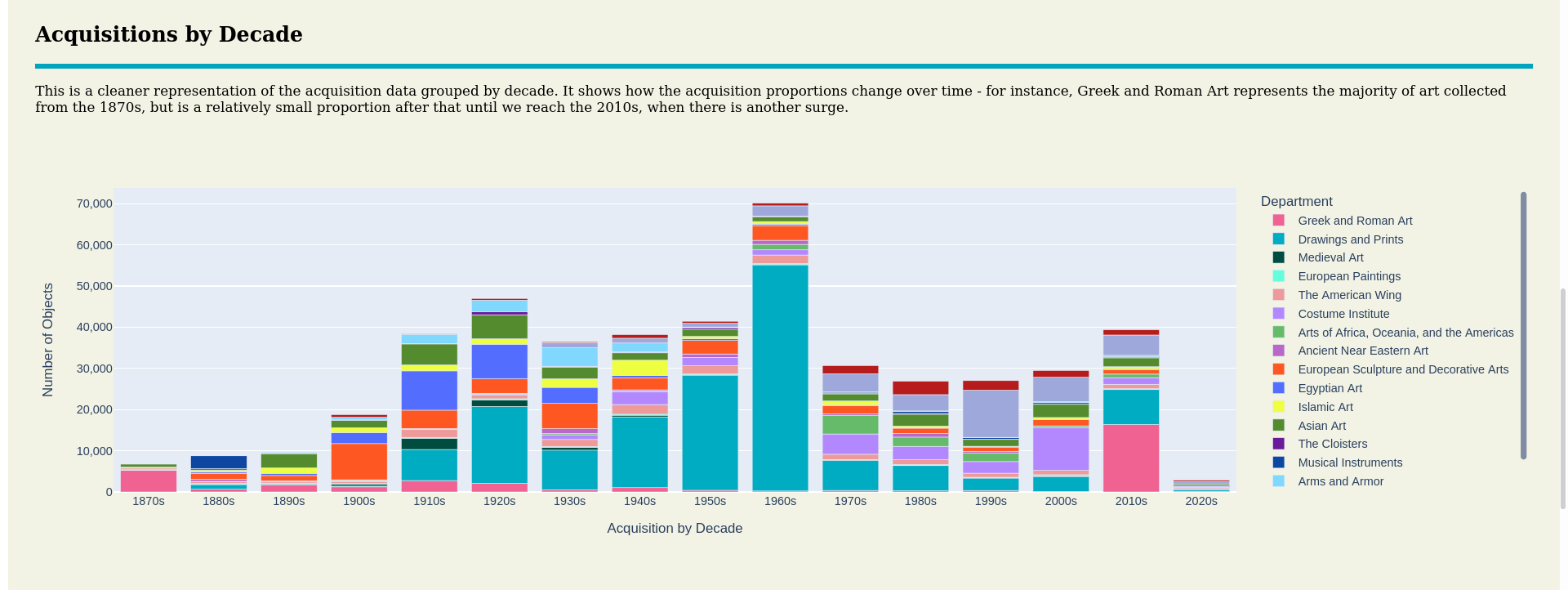Medication Information Tracker Project
This is an ongoing project to create a web app for keeping track of a user’s medications, including what doctor prescribed them, what pharmacy filled them, and any relevant information about the medications themselves. It also allows users to set refill reminders.